The diagram represents a graphical description of the process model.
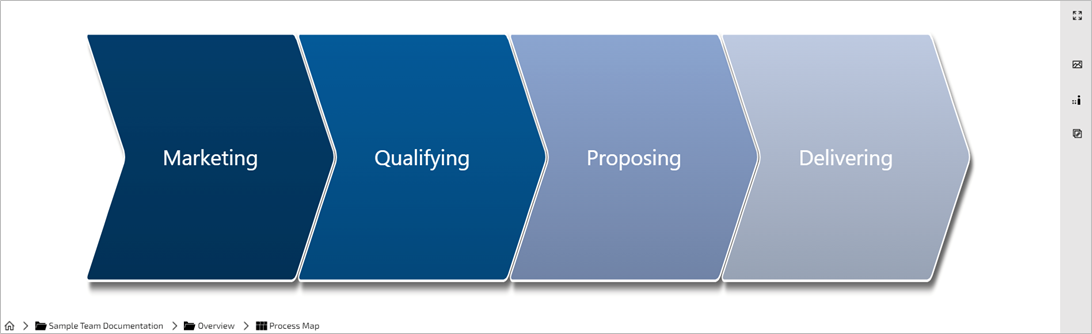
Zoom, Pan, Fit
You can zoom in and out on the displayed process diagram by using your mouse wheel or zoom to fit the process in the diagram window by using the button ![]() in the grey bar as shown above.
in the grey bar as shown above.
To pan your diagram, hold down the right mouse button and drag to the desired position.
Navigation
To navigate to process models, which are linked to the shapes, double click on the shape.
You may also select the element in the diagram with a single click and use the toolbar that appears.
Find more information about navigation inside the process documentation on the page Dependencies.
Diagram / Element details
Diagram or element details are listed in the Properties panel, which by default is to the right of the diagram window.
If the panel is closed, you can open it by clicking on the "Properties" button in the Diagram menu.
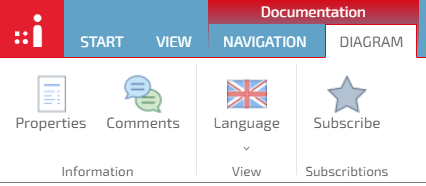
The details listed include the description, responsibilities, extended attributes and tags of the diagram or selected element, as far as they have been maintained.
If you select an element, its color changes to green. This way you can differentiate whether you are looking at the details of the diagram or an element and which one it is.
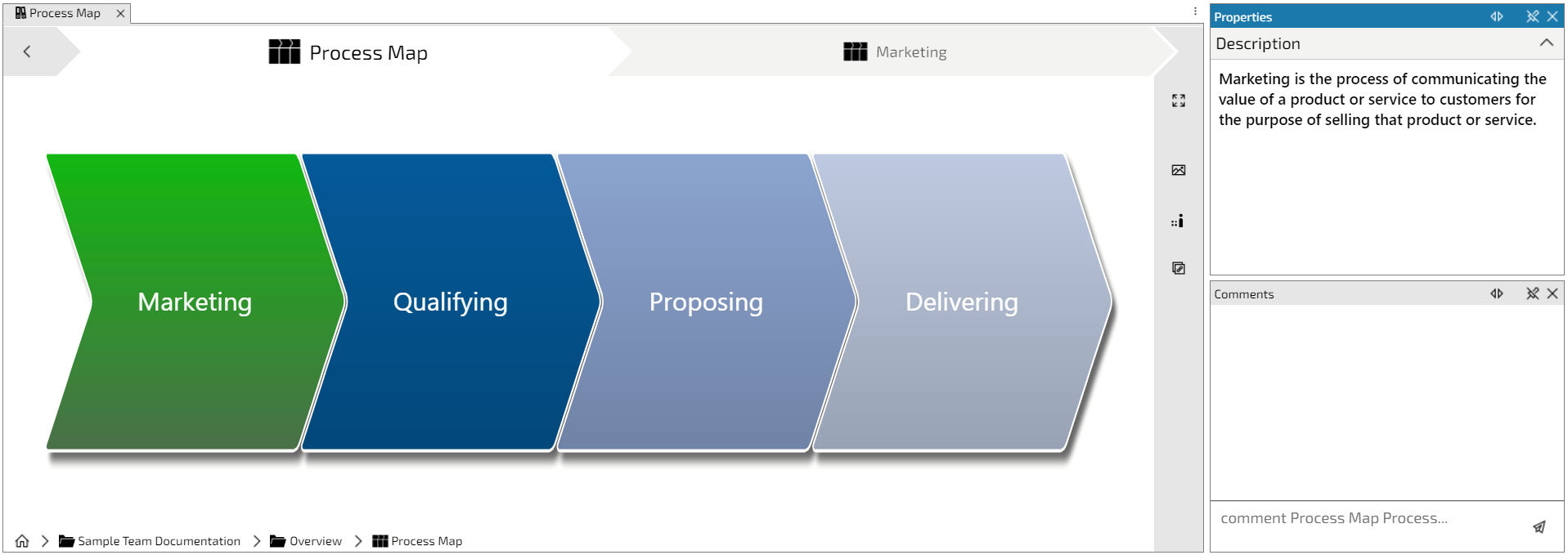
Views
In the breadcrumb bar at the bottom left of the diagram window you can see the folder path of your open diagram.
If views are maintained, the view options are displayed at the end of this bar / folder path. You can switch between the views by clicking on the name of the desired view.
![]()