The Tasks list provides access to open and / or finished tasks.
If the Tasks list is activated, all tasks of the user are shown. The small number in the collapsible header indicates how many tasks there are.
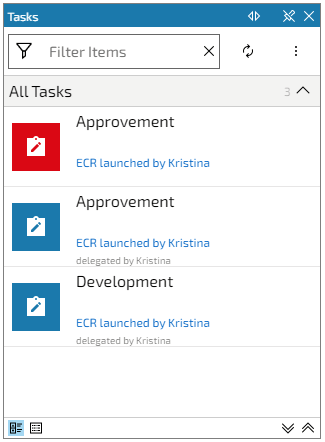
Task Availability
A various number of user accounts can participate in a workflow task but only one account at a time can be responsible. Therefor workflow tasks are displayed differently depending on their availability for the currently signed on user account.
You can find an overview here.
Task list menu
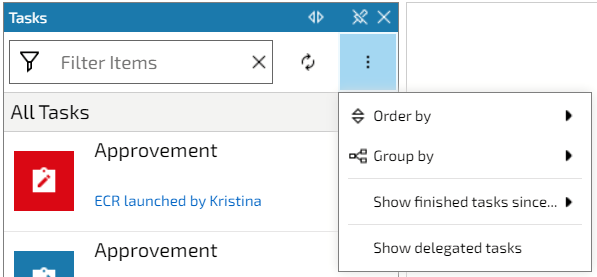
Order and group by
You can modify the view of your task list by changing the order of the tasks or grouping the tasks. This makes it easy to work on same incidents, for example.
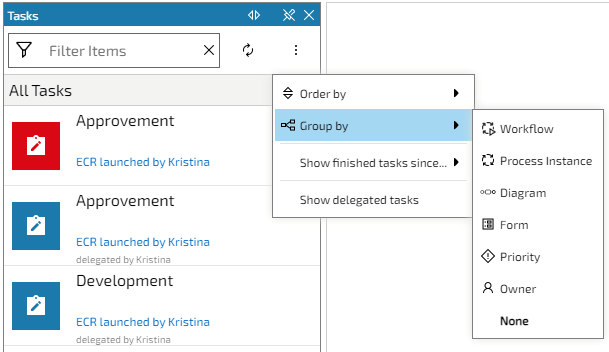
Show / Hide finished tasks
The "Show finished tasks since" selection allows several useful and predefined options, when to show finished tasks. These are:
Delegate tasks
Click on the button "Show delegated tasks" to view the tasks that you have delegated. Find more information about this topic in the chapter "Delegation".
Set task priorities
Open a task and click on the button "Priority" in the task menu to define the urgency of that task.
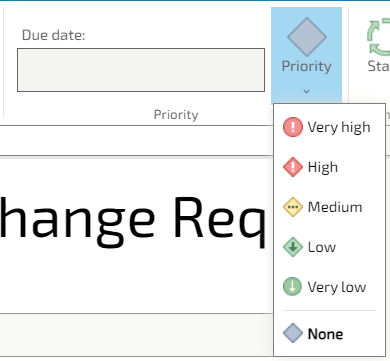
The priority is then displayed in the Tasks list. If you have the list view active, the task icon will be colored according to the priority.
Tasks can be sorted by their priority.
Open a task outside IYOPRO
You may open a task outside IYOPRO. You have the following possibilities: