Click on "Absences" in the Start menu to open the absence settings.
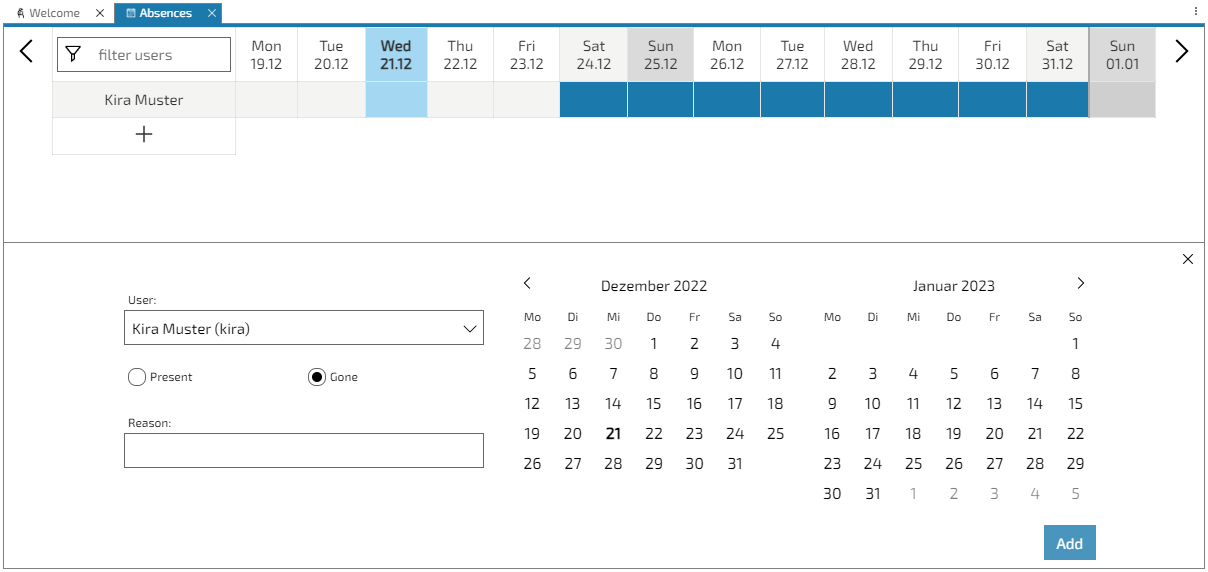
Press the "+" to add an entry to the absence table.
The following absence settings can be made:
Choose the user who's absence status is supposed to be changed
Choose the date and duration of the absence status by selecting the date(s) in the calendar. If the selected user already has an entry in the absence table, you can also select the date(s) directly in the entry.
Decide whether the selected user is absent or present during the selected time
Use this to give a reason for the absence
Press "Add" to save the absence entry. It will be displayed in the absence table.
You can change the displayed dates by pressing on the arrows on the right and left side or by dragging the date header.