To activate the Customer Settings Editor click on Manage->Customer Settings from the Application Menu
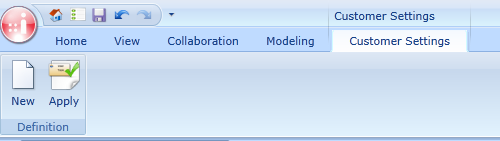
Create new Customer Settings definition
To create a new Customer Settings definition click on the New button of the Definition ribbon group. A new empty Customer Settings definition will appear.
Customer settings are divided into the following sections:
Document Settings
The Document Settings editor is splitted into two Areas. The left pane shows all available document types, grouped by categories which may be chosen by the category selector.
The right pane shows the available settings for the documents.
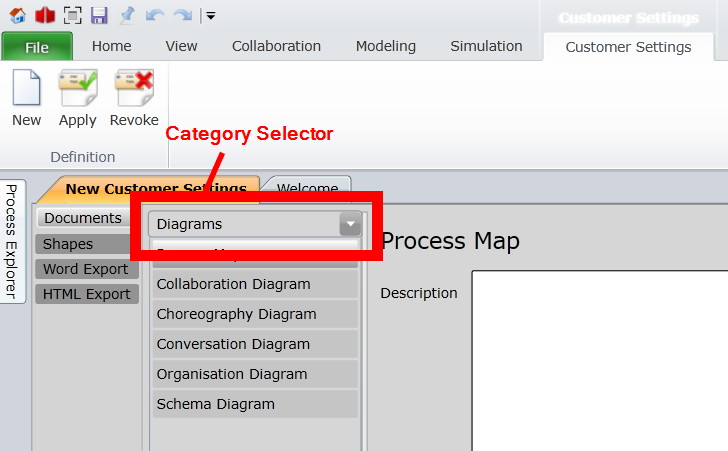
The following settings may be adjusted:
Description |
Enter the description template which should appear if the diagram properties are shown in the modeler |
Shape Settings
The Shape Settings editor is splitted into two Areas. The left pane shows all available shapes, grouped by categories which may be chosen by the category selector.
The right pane shows the available settings for the shapes
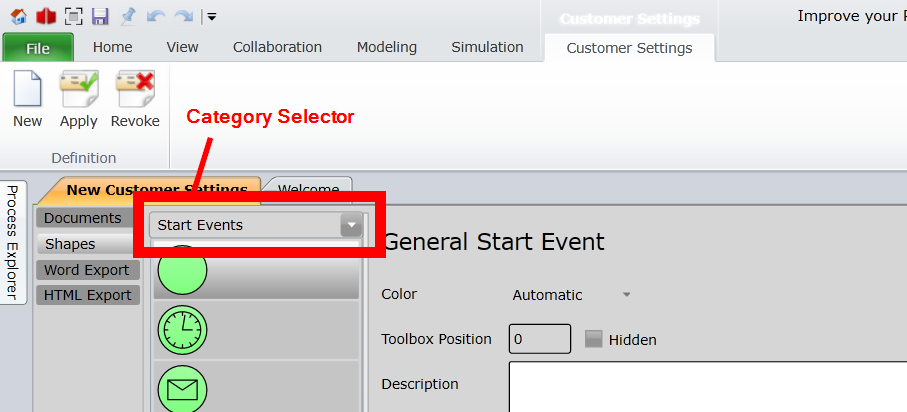
The following settings may be adjusted:
Color |
Choose a base color for the shape. This color will be passed to all diagram shapes, which use have their local shape color set to automatic. |
Toolbox Position |
Specify the position, where the shape will be positioned in the modelers toolbox. A value of 0 specifies the default position. 1 specifies the first position, 2 the second and so forth. |
Hidden |
Toggle this to hide the shape in the appropriate toolbox. Use this to simplify the toolboxes for restricted users. |
Description |
Enter the description template which should appear if the shape properties are shown in the modeler |
Documentation |
Define if element descriptions are shown in the portal documentation. |
Library |
Define if the element can be used as library element. |
Custom Shapes |
Manage individual appearances of the element. |
Word Export Settings
The Word Export Settings are used to configure the output of the word export to follow your corporate identity.
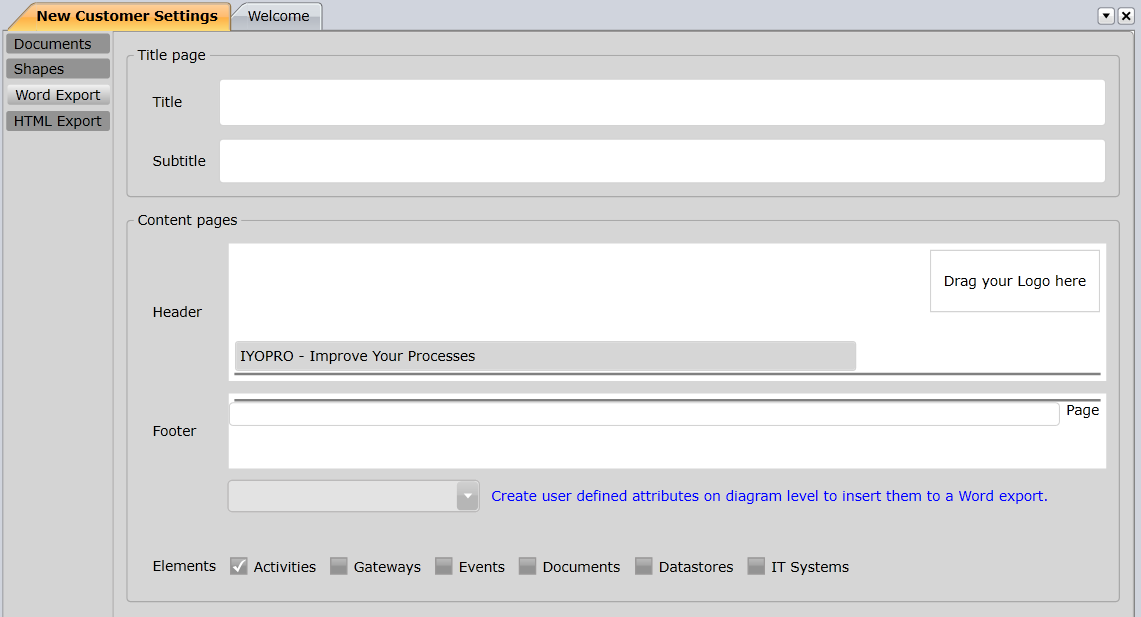
The following settings may be adjusted:
Title |
Specify the title on the title page. |
Subtitle |
Specify the subtitle on the title page. |
Header |
Drag an Image of your company logo from your file explorer over the desired logo position. Enter the Header text along your needs. |
Footer |
Define which advanced attributes of the diagram are shown in the footer. |
Elements |
Specify, which shape types will be exported in the word export. Per default only activities will be documented. |
HTML Export Settings
The HTML Export Settings are used to configure the output of the HTML export to follow your corporate identity.

The following settings may be adjusted:
Headline |
Enter the header text along your needs |
Logo |
Drag an Image of your company logo from your file explorer over the desired logo position |
Header Background |
specify the color of the colored HTML areas |
Elements |
Specify, which shape types will be exported in the HTML export. Per default only activities will be documented. |