Button
A Button is used to submit a form or execute an operation.
In order to add a Button drag the shape from the Form Toolbox onto the Form and drop it at the desired location.
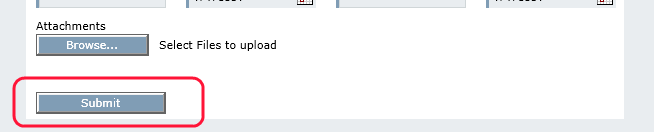
Sample Button
Properties
This Element utilizes beside the General Element Properties the following properties:
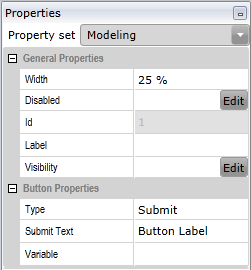
Input Parameters
Type |
Specify what kind of button it should be. |
Submit Text |
The label of the button |
Variable |
The name of the variable, which will be set to true when the button is pressed. |
Button Types
Submit |
Submits the form |
Reset |
This indicates that the button will act as a Reset Form button, which will clear all input. |
Action |
You may specify an expression to be executed when the button is pressed. In this case, the button does not function as a submit button. |
SubForm |
Opens the linked subform when the button is pressed. |
Set link for subform
Same Folder
If the subform is in the same folder as the calling form, the link looks like this:
Different Folder
If the form is in a different folder, the link just mentioned is not sufficient.
If the subform is in an parent folder, the link could look like this:
If the subform is in a subfolder, the link could look like this:
Find out the exact link
A possible way to find out the exact link is to drag the subform that you want to link into a collaboration diagram that is on the same level as the calling form.
The set link can now be seen in the properties.
Attention: The displayed link of a form, which is not a separate file but only a link in the project, points to the original. So here the method is not applicable.