Activity-based costing
After you have declared your driver-dependent cost centers, you have to assign them to activities in your collaboration diagrams, which means that every time the activity is executed, costs are generated. Select an activity within your diagram, be sure to use the simulation property set, and click on 'Activity based costing' (figure 4) for opening an extra window, which will allow you to configure the individual costing.
First, you have to choose the corresponding cost center from the drop-down box to the left (see figure 5). If the drop-down box is empty, be sure that you have declared your cost centers within the same BPI projekt.
Next, you have to choose between three types of costing indicators:
You only can set a value in the 'Costs'-Column if the selected cost center is declared as driver-dependent. If you select a driver-neutral cost-center here, just the proportional assignment to different processes is influenced here, note the amount of costs itself.
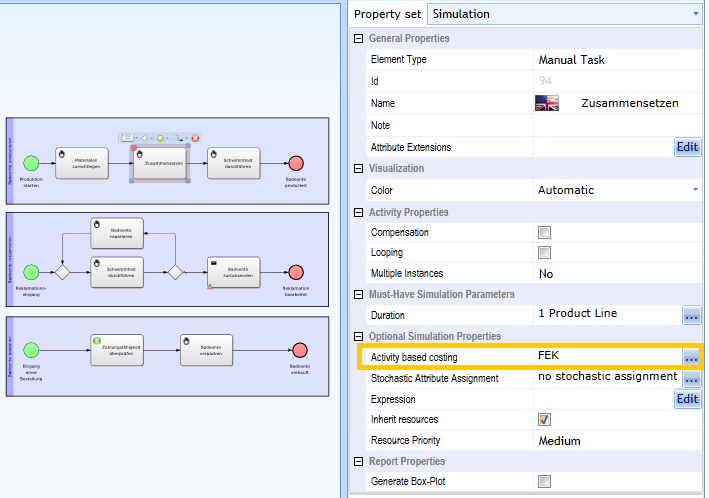
Figure 4: Open the window 'Activity based costing' for a selected activity via the property editor (be sure to be in Simulation mode)

Figure 5: Configuring activity- based costs