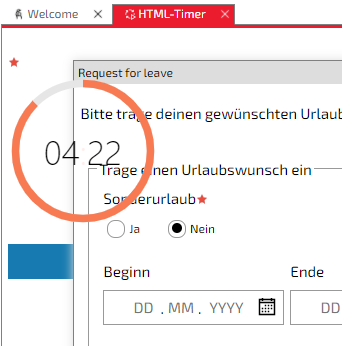HTML Control
An HTML Control allows you to write your own HTML source code or embed external content.
In order to add a HTML Control, drag the shape from the Form Toolbox onto the Form and drop it at the desired location.
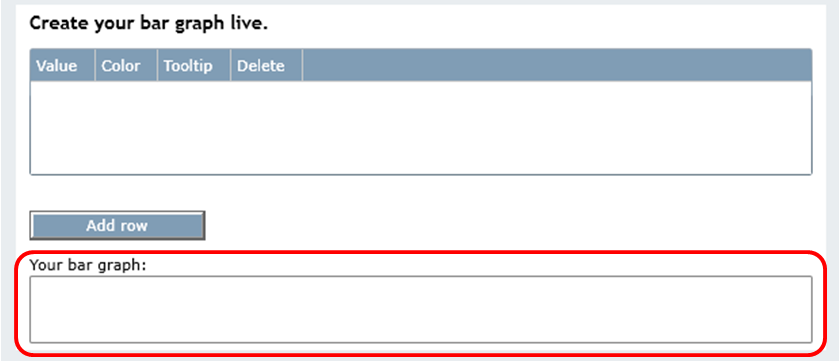
Sample HTML Control
Properties
This Element utilizes beside the General Element Properties the following properties:
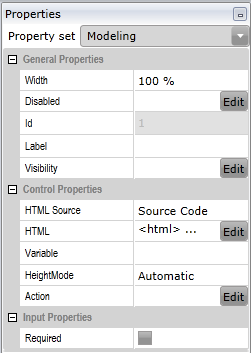
Control Parameters
HTML Source |
Specify which source you want to use for the HTML Control |
HTML |
You may specify an HTML source code |
URL |
The static URL, i.e. https://www.iyopro.com |
Script File |
Enter the link to the script file, e.g. simply type the script name if the script file is on the same level as the form |
Configuration |
Specify the key-value pairs which can then be read by the HTML Control |
Variable |
You may specify a variable name. The HTML Control can then handle the variable value. If you choose the Dynamic URL as the source, the value will contain a dynamic URL. |
HeightMode |
You may use the automatic mode, stretch mode or set a height in pixels. The stretch mode uses the rest of the available space |
Height |
Height of the control in pixels |
Min Height |
Specify the minimum height, that the HTML Control should have |
Stretch Proportion |
Specify the size ratio of the control to other controls with stretch mode |
Action |
You may specify an expression to be executed when the defined condition is met |
Required |
Specify, if the input is required or not. A form may only be submitted if all required inputs have been made. |
HTML Source
Source Code |
Design the HTML Control by defining your own HTML source code |
Static URL |
Embed content via a static URL, e.g. widgets, images, tutorials |
Dynamic URL |
You may specify a variable that allows you to dynamically set an URL to embed content, e.g. widgets, images, tutorials |
Script File |
Design the HTML Control by defining your own HTML source code in a script. This way, you could also reference it in other forms. |
You can use the following in your HTML source code to interact with the IYOPRO form. Call them with "IYOPROForm.".
Members
|
value: any |
The value of the control variable |
|
onValueChange(callback: (newValue?: any, oldValue?: any) => void) |
This method registers the value changed callback of the control's variable |
|
getVariableName(): string |
This method returns the variable name |
|
executeAction(successCallback?: () => void, errorCallback?: (e: any) => void, alertError?: boolean): void |
Executes the expression in the Action Property. You may specify what happens in case of a successful or failed execution and if there should be an error message |
|
getFormValue(attribute: string): any |
Retrieves the value of the given form variable |
|
setFormValue(attribute: string, value: any): void |
Stores a value in the given form variable |
|
watchFormValue(attribute: string, callback: (newValue?: any, oldValue?: any) => void, deep?: boolean): void |
This method registers the value changed callback of the given form variable deep: use this only if you want to monitor complex data structures or small changes. Attention: processing of the form may get slower |
|
onVisibilityChanged(callback: (isVisible: boolean) => void): void |
This method registers the visibility changed callback. The visibility change happens according to the conditions of the form property "Visibility" |
|
onDisabledChanged(callback: (isDisabled: boolean) => void): void |
This method registers the disabled changed callback. The deactivation change happens according to the conditions of the form property "Disabled" |
|
onAllowSubmitChanged(callback: (allowSubmit: boolean) => void): void |
This method registers changes to the condition of the control that prevents the submitting of the form. The property "Required" has to be checked |
|
onDestroy(callback: () => void): void |
Specify what is supposed to happen once the control no longer exists, for example closing connections to external systems |
|
setRequiredCheck(allowSubmit: (value: any) => boolean): void |
Specify the condition that has to be met in order to submit the form. The property "Required" has to be checked |
|
setRequiredErrorMessage(message: string): void |
Specify an error message for a required input. It will be displayed if the requirement is not met and the validation messages are visible |
|
getConfigValue(key: string, defaultValue?: string): string |
Retrieves the value of the given key from the configuration properties. You may specify a default value that will be returned if the given key doesn't exist |
|
loadRepositoryFile(id: number, successCallback?: (blob: Blob) => void, errorCallback?: (e: any) => void, alertError?: boolean): void |
Load a file from the repository. The file is determined based on its ID. The data is returned as a Blob. |
|
refresh(): void |
Use this method when changes occur within an object and IYOPRO does not recognize the changes on its own. |
Sample
This sample sets the HTML Control variable via a time input control.
<!DOCTYPE html>
<html>
<head>
<style>
input{
width: 100%;
margin: 4px 0;
}
</style>
<script>
function update(element) {
IYOPROForm.value = element.value;
}
</script>
</head>
<body>
<input type="time" id="time" onchange="update(this)">
</body>
</html>
This sample gives you an idea of how some of the methods can be used.
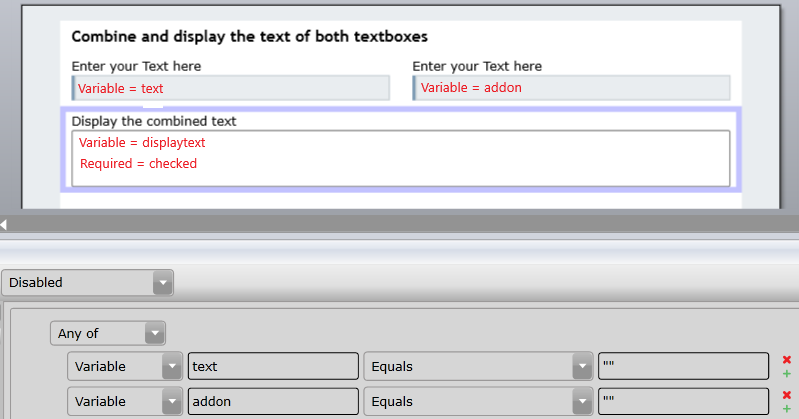
<html>
<head>
<script>
const TEXT_VARNAME = 'text';
const ADDON_VARNAME = 'addon';
var text = "";
var addOn = "";
function onLoad()
{
text = IYOPROForm.getFormValue(TEXT_VARNAME) || "";
addOn = IYOPROForm.getFormValue(ADDON_VARNAME) || "";
IYOPROForm.setFormValue(TEXT_VARNAME, text);
IYOPROForm.setFormValue(ADDON_VARNAME, addOn);
IYOPROForm.watchFormValue(TEXT_VARNAME, function (newVal) {
newVal = newVal || "";
if (newVal != text)
{
text = newVal;
update();
}
}, true);
IYOPROForm.watchFormValue(ADDON_VARNAME, function (newVal) {
newVal = newVal || "";
if (newVal != addOn)
{
addOn = newVal;
update();
}
}, true);
IYOPROForm.onDisabledChanged(function (isDisabled) {
var paragraph = document.getElementById('display');
if (isDisabled)
paragraph.style.textDecoration = "line-through";
else
paragraph.style.textDecoration = "none";
});
IYOPROForm.setRequiredCheck(function () {
if (text == "" || addOn == "")
return false;
return true;
});
IYOPROForm.setRequiredErrorMessage("Write something into both textboxes.");
update();
}
function update()
{
IYOPROForm.value = text + " " + addOn;
var paragraph = document.getElementById('display');
paragraph.innerText = IYOPROForm.value;
paragraph.style.fontFamily = "'Balthazar', serif";
}
</script>
</head>
<body onload="onLoad()">
<p id="display" style="margin-left:2em; margin-top:2em; color:blue; font-size:300%"> </p>
</body>
</html>
Note
We would like to point out a specific behavior regarding the HTML Control. For technical reasons, the iFrame is currently drawn over the actual content. This results in the HTML Control being displayed in front of a floating window (see fig.).