To activate the Attribute Extension Editor click on Manage->Attribute Extensions from the Application Menu
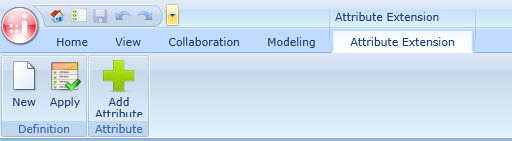
Create new Attribute Extension definition
To create a new Attribute Extension definition click on the New button of the Definition ribbon group. A new empty Attribute Extension definition will appear.
The associated Editor is splitted into two Areas. The left pane shows all available shapes, grouped by categories which may be chosen by the category selector.
The right pane shows the extended attributes for the selected shape.
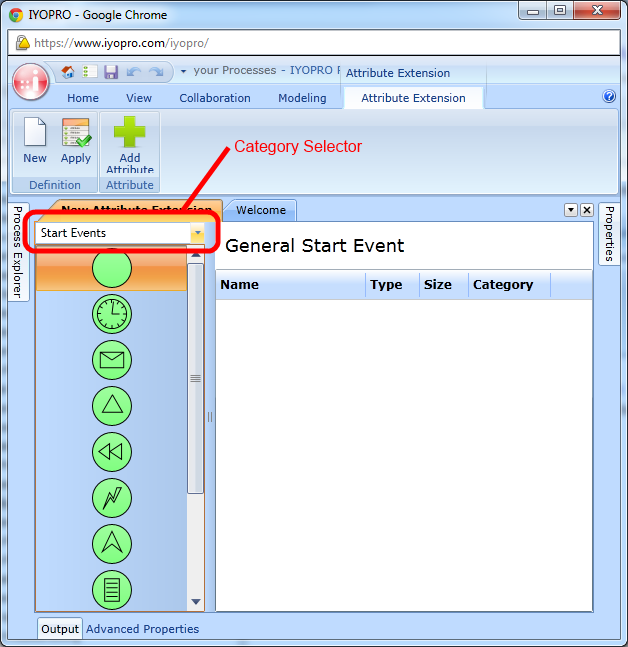
To add a new Attribute click on the Add Attribute Button in the Ribbon menu. A new Row will appear.

Type in the Name of the Attribute and select a type. The following types are available:
The String-Type allows to specify a size. The entered attribute value may not exceed this size. 0 means that the size is unlimited.
If you have choosen the Option-type you need to specify the options. To specify the options click on the properties-symbol of the desired line. In the appearing dialog enter one option per row.
If You are finished save the Attribute Extension with the Save Button
Apply Attribute Extension
To apply an attribute extension click on the Apply Button of the Ribbon. In the upcoming dialog select on or more attribute extensions and hit OK. If you wish to deactivate attribute extensions you may uncheck the appropriate line.
Deactivating attribute extensions will not remove assigned attributes from existing shapes. They will only not be shows on new shapes.