Prerequisites
To assign roles to users select the organization diagram. The Organisation Context Tab will appear from which you may select the following feature:
Assign roles
In order to assign roles to structure members of your organization diagram select the resource where to assign a role. Then click on the "Assign Roles" button of the Workflow group.
In the appearing Assign Roles dialog you may add or remove one or more roles from the selected element.
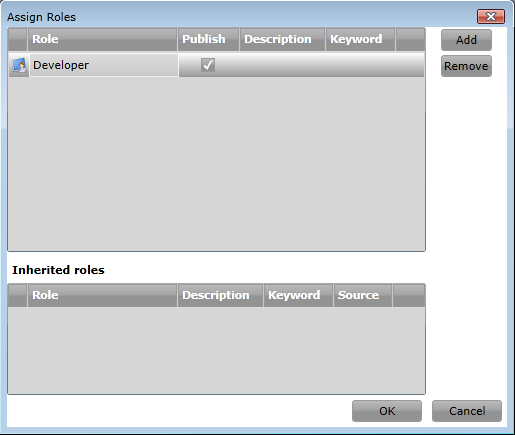
If you wish to specify, that not only the selected diagram element but also all subordinates of the selected element will be included in the role, ensure that the Publish switch is checked.
The roles already inherited by the selected element are shown in the lower part of the dialog.
Add Role
To add a role press the Add Button. In the Add Role dialog select a role from the list of available roles.
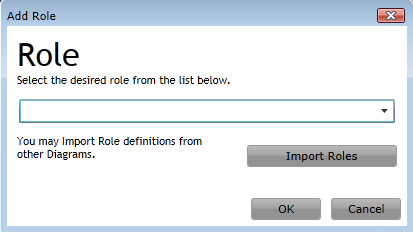
If the desired role does not exist you may either select <new> from the list of available roles or click on "Import Roles" to import role definitions from other diagrams.
If you click on <new>, you may define a new role which consists of a name, a short description and a keyword.
The keyword is a value that can be set additionally. It can e.g. be used as an identifier by an external program.
Edit Role
To edit a role, double-click on the role to be changed. In the dialog that opens, you can now edit the description and the keyword of the selected role.
Remove Role
To remove a role from the selected element, select the role to remove and press the Remove button.